How to re-connect your Daikin heat pump to Wi-Fi
If you've changed Wi-Fi router or internet provider, and your Daikin app has been disconnected from the internet, this is the guide for you. Follow the steps below to re-establish your Wi-Fi connection and get your heat pump back online.
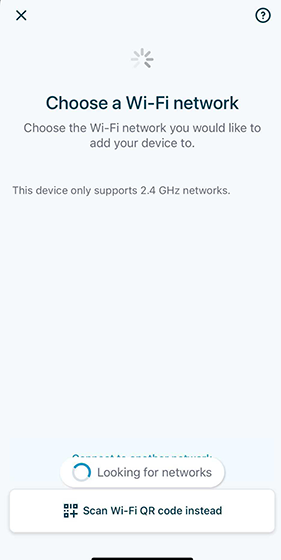
Step 1: Confirm that your device is disconnected from Wi-Fi.
Firstly, you'll need to confirm that your device is no longer connected to the old wireless gateway. Your app should tell you if it's offline by displaying the following message in the notifications section.
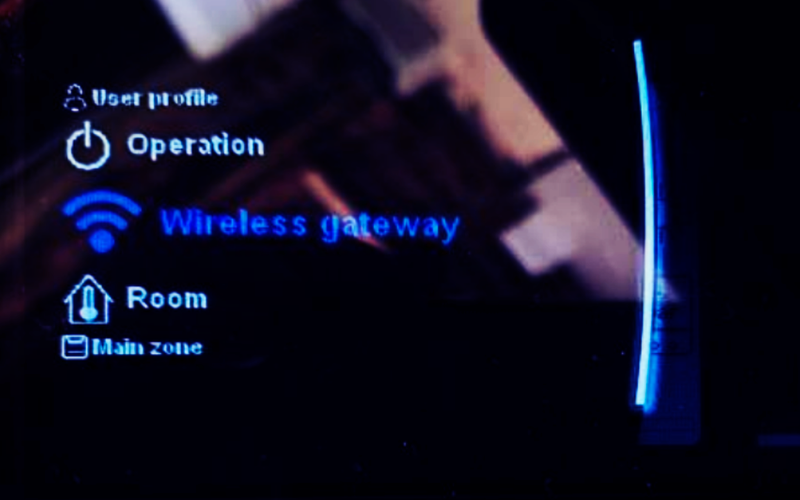
Step 2: Next, you'll need to set up AP mode on the main heat pump controller in your home.
Go to the “Wireless gateway” option on the controller and press one of the dials to select.
Then select "Mode" from the options available.
Next select "AP", then "Yes" in the 'Enable AP mode' menu.
You have now enabled Access Point mode, meaning your heat pump is now ready for a wifi connection.
If you’re in doubt that this is working, go back one step, and then press again you will see ‘in progress’ displayed under the 'Yes' option.
Now the controller is set up for connection it's time to open the Daikin app to re-connect your device.
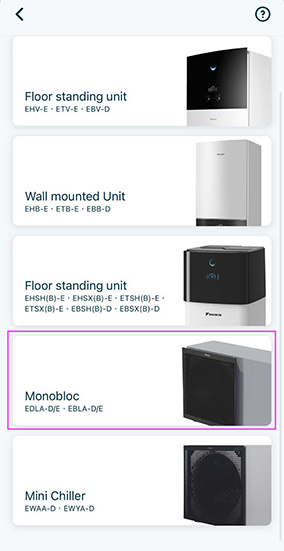
Step 3: Use the Daikin app to reconnect your device.
First select "Reconnect device" at the bottom of the page on the notifications tab.
Next, select the Monoblock - EDLA option as shown in this screenshot.
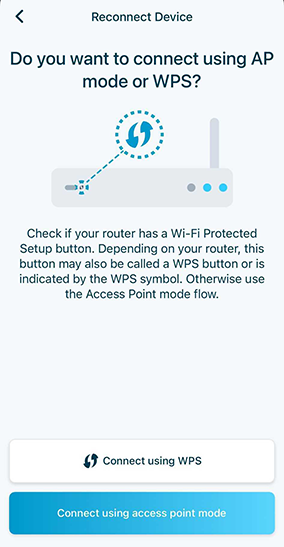
Next, select "connect using access point mode".
Then on the next screen titled 'Activate Access Point Mode', select "Next".
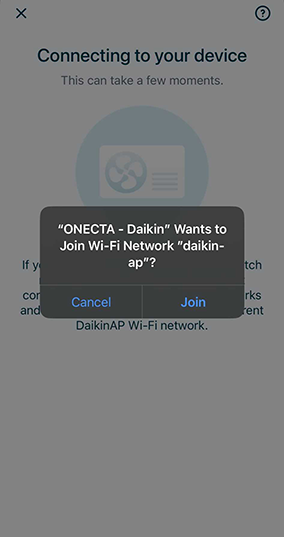
Now "Join" the wireless connection of the Daikin controller. This should pop up automatically and no password should be required.
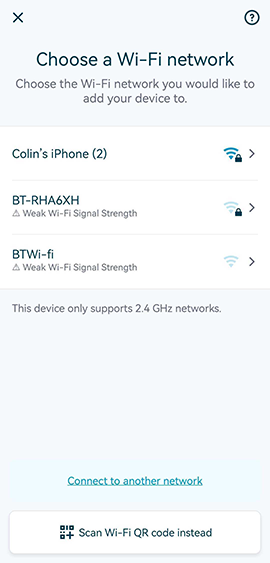
Select your preferred Wi-Fi connection and enter the password. Then select "connect to network".
The Daikin controller will now attempt to connect to your network.
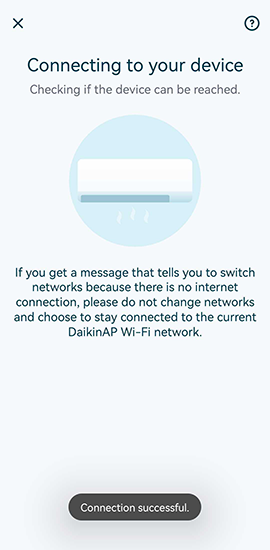
Once connected, you should see a pop-up at the bottom of your screen that says "connection successful".
If you are unable to connect, please try the following steps
- Ensure you are attempting to connect to a 2.4 GHz network
- You may need to split your internet frequencies on your home router to allow this
- Turn off 5GHz temporarily while attempting to connect
- If the AP mode isn’t displayed on the app when trying to connect, please reboot the wireless gateway on the controller. Please re-attempt to connect from Step 1.
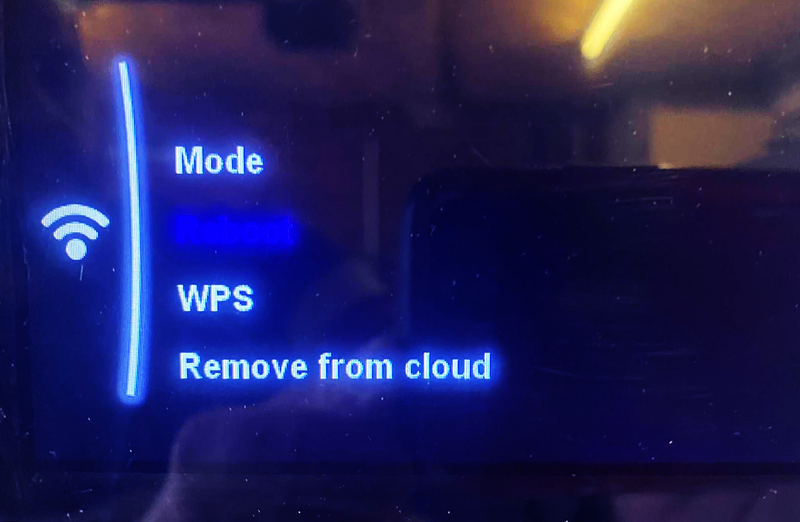
If this page hasn't been helpful, please email us on after-care@octopusenergy.services to get in touch. You can also ring our freephone helpline on 0808 175 1696, open 8am – 8pm Monday to Saturday, 10am - 6pm Sunday.
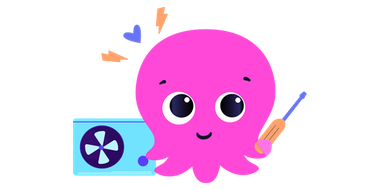
Hey I'm Constantine, welcome to Octopus Energy!
×Close window