The ultimate guide to your Octopus Home Mini
If you're visiting this page, you might be the lucky owner of an Octopus Home Mini.
This little gadget beams meter readings to your Octopus app every 10 seconds, so you can track what you're using in real time.
Find everything you need to know about your Octopus Home Mini here, from set up to FAQs.
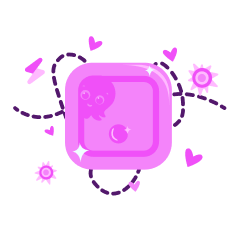
Setting up your Octopus Home Mini
Try our 60 second video guide:
The set up, step by step
- Make sure you've got the latest version of the Octopus app and you're logged in.
- Check your phone is connected to WiFi (you'll need a 2.4GHz WiFi network, it won't work with 5GHz), and Bluetooth is on.
- Plug in your OHM at the wall using the plug and USB cable - you'll need to keep it plugged in even when you've set it up. It needs to be as close to your electricity meter as possible and within WiFi range.
- Scan the QR code on the OHM (you can also find it in your mini setup booklet) or use this link: octopus.energy/app/devices/setup-home-mini. Both the QR code or the link will take you to the Octopus app where you'll be guided through the rest of the set up.
- Your OHM has colourful LED lights to display its connection state. The light will flash blue, then it'll turn green and once it's fully connected, it'll turn white.
- You're all set up! Tap on the “Live” or "Day" tab in the Usage section of your app to explore your energy data.
Good to know: it can take 30 - 60 minutes for your live consumption to be visible within the app after setup, so don’t worry if you can’t see it right away.
A quick guide to your OHM's LED lights.
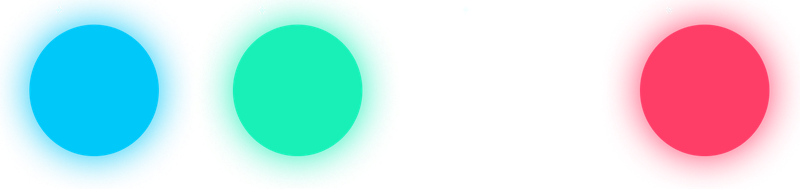
Flashing blue
Bluetooth ON, the Octopus Home Mini is ready to be set up. Follow the instructions in the app and you'll be up and running in no time.
Green
Your Home Mini is connected to your WiFi and is trying to connect to your smart meter.
What can I do if I get stuck in this mode?
You can try moving your Home Mini closer to your electricity meter and if that doesn’t do the trick after an hour or so - get in touch and we'll investigate.
Please don't reset your Home Mini at this point. You're in the final stages - we'll just need to run some checks on our side to get your Home Mini talking to your smart meters!
White
Your Home Mini is all connected and working. You'll be able to track up to the minute energy consumption in the Octopus Energy app.
What if it's white and I can't see any data?
If you've just set your Home Mini up, it can take up to 60 minutes for the data to show.
Red
Your Home Mini has lost WiFi connection.
What can I do to fix this?
Please place it within WiFi range (but still within close proximity to your smart meter) and it'll automatically try and reconnect.
The Octopus Home Mini is still a pretty new piece of tech so we're currently in the BETA roll-out phase. This means there might be some bumps in the road but we'll always try our best to fix them.
If you spot a bug or something that’s not covered here, get in touch and we'll get our investigating hat on.
Frequently Asked Questions
How does the Octopus Home Mini work?
The Octopus Home Mini connects to your home Wi-Fi and the Home Area Network (HAN) of your electricity smart meter. The connection to your meter is made via a communication protocol called Zigbee.
The Home Mini streams gas and electricity readings via Wi-Fi to our cloud-based platform Kraken, and you can then view them in your Octopus app.
Where can I see data from the Home Mini within the Octopus app?
Tap "Usage" and you should see a "Live" tab and a "Day" tab.
In the "Live" tab you will see instantaneous electricity usage as well as a 5 minute and 30 minute view.
In the "Day" tab you will see what you've used in that given day for both gas and electricity (we can't show you your gas usage more frequently as we only get a reading from your gas meter once every 30 minutes).
Does the Home Mini support export?
Yes - well, for most meter types! Aclara or Honeywell/Elster branded meters do not support live export functionality.
You'll be able to track how much you're exporting in real-time. We're working on bringing export bars to the graphs too - watch this space!
What does the colour of the light on the Home Mini mean?
The LED on the top of the Home Mini reflects your connection status.
Once you’ve plugged the device in, the light will flash blue, which means that the Home Mini is ready to be set up via the app and is trying to connect to the internet.
Once the Home Mini is connected to Wi-Fi, the light will turn green until it's connected to your meter.
Once your Home Mini has is up and running (ie connected to the internet and your meters), it'll turn white which means you should be able to see your live data and cost within the app.
I'm moving home, can I take the Home Mini with me?
Short answer is yes!
But please let us know before you officially move out so we can remove the Home Mini from your current meters, run some checks on your new home to make sure the new meters are compatible with the Mini and send you some instructions to get you back up and running in no time.
Everything you need to know about setting your Home Mini up:
Where should I install the Home Mini?
The Home Mini needs to be able to connect to both your electricity meter and your home Wi-Fi.
It’s best to place it as close as you can to the electricity meter (ideally within about 5 metres) while still having decent Wi-Fi signal.
How do I set up the Home Mini?
Check out our video that shows you how to set up the Home Mini in 60 seconds.
In a nutshell, scan the QR code in the nifty smart guide that comes with your Home Mini. You'll then just need to follow the instructions within the Octopus Energy app.
It may take up to an hour for the live consumption to show - this is normal.
Where can I download the Octopus app?
For iOS users in the Apple App Store, and for Android users in the Google Play Store.
Troubleshooting:
I've tried scanning the QR code and it's not working. What do I do?
QR codes can be a little temperamental sometimes but don't worry, there's a couple of things you can try.
1. Head to the internal QR code scanner within the app. Tap on the icon in the top left hand corner > Devices > Add Octopus device.
2. Type this link into your phone's browser and follow the journey: https://octopus.energy/app/devices/setup-home-mini
My Home Mini is stuck at the flashing blue stage, what do I do?
This usually means the Mini is struggling to connect to our system.
If you're a bit of a boffin, it's worth double checking that ports 123, 1883 and 8883 aren't blocked, you may need to check your firewalls and parental controls.
As ever, if you need a hand - get in touch and we'll take a look for you.
Why can’t I see Home Mini data in the Octopus app?
It can take up to 60 minutes (usually sooner) when first setting up your Home Mini to see the data.
If it’s been longer thank an hour and you’re still not seeing the data, please keep your Home Mini plugged in as close to your electricity meter as possible (ideally within 5 metres) and get in touch.
I've changed my Wi-Fi provider and/or password and now my Home Mini has stopped connecting. What do I do?
You'll need to make sure your Wi-Fi is 2.4GHz (the Home Mini won't work with 5GHz) or dual band. You can then update any changes to your WiFi within the Octopus Energy app:
Tap on the icon in the top left hand corner of the app > Devices > Octopus Home Mini > Update Wi-Fi connection.
Hey I'm Constantine, welcome to Octopus Energy!
×Close window
