How to take a meter reading
Not sure?
If you're already with us, you can check which meter you have on your online account dashboard. Once on your dashboard, click 'how to read my meter' which will take you to the right part of this blog.
Smart meter
SMETS2 second generation smart meters
SMETS2 smart meters are the most common type of smart meter we install. If your smart meter was installed after 2018, it's likely you have one of these. There are a few different brands so have a look at the photos below to see which one is yours.
If your smart electricity or gas meter doesn't feature below and you're not sure how to take a reading, get in touch with us at hello@octopus.energy.





SMETS2 Gas Meters





Aclara SMETS2 electricity meter

How to take an electricity reading:
Press A to wake up the screen.
Continue to press A to cycle through the different options until you see Total Active Import.
Once you get to this option, you should be able to see your electricity reading.
How to take an export reading:
Press the B button to wake the screen up.
After the screen lights up, press the B button several times until you see a message that starts with either Total or TOU.
Press the A button several times until you see Total Active Export - this screen will show your export reading in kWh.
Landis and Gyr SMETS2 electricity meter

How to take an electricity reading:
Press B to light the screen up. You should be given the option for a meter boost.
Press A to select No and then you should be able to see your electricity reading.
How take a two rate meter reading:
The screen will start showing your first (R01) reading
Press B to light up the screen
Hold B for 5-10 seconds.
Press A to move to your second R02 reading
Press A again to move back to R01
To see R02 again, hold B, then press A to swap between the reads again
How to take an export meter reading:
Your Landis + Gyr smart meter will have either:
- Two equal sized green A and grey B buttons, to the right of the screen
- A bigger green A button to the right of the screen, and a smaller black B button underneath the screen
If your meter has equal sized A and B buttons:
- Press the A button to get to the screen that says Credit mode bal.
- Press and hold the A button for around 2 seconds, until the screen shows the time.
- Press the A button several more times to cycle through the meter's screens until you see your Total Act Export reading in kWh.
If your meter has a larger green A button and a smaller black B button:
- Press and hold the A button until the time appears.
- Press the A button several more times to cycle through the meter's screens until you see your Total Act Export reading in kWh.
Landis and Gyr SMETS2 gas meter

How to take a gas reading:
Press either A or B to wake up the screen.
This should automatically come up with your gas reading.
ELSTER/Honeywell AS302P SMETS2 electricity meter

How to take an electricity meter reading:
First locate the two grey buttons on the right side of the display.
Press the top button A to wake up the display backlight and display the General menu
Push the bottom button B to scroll through menu options: General, then Boost, and then Registers menu will be displayed
Select the Registers menu by pressing button A
Push button B to scroll through menu options: Cumulative then Rates in Use and then Rates 1-48 menus will be displayed
Select the Rates 1-48 menu by pressing button A
Use the push button B to scroll through menu options: Imp. R1 and select by pressing button A. This is your single rate meter reading
How to take two rate meter readings:
Press the top button A to wake up the display backlight and display the General menu
Push the bottom button B to scroll through menu options: General, then Boost, and then Registers menu will be displayed
Select the Registers menu by pressing button A
Push button B to scroll through menu options: Cumulative, then Rates in Use, and then Rates 1-48 menus will be displayed
Select the Rates 1-48 menu by pressing button A
Use the push button B to scroll through menu options: Imp. R1 then Imp. R2 and select by pressing button A. This is your two rate meter reading.
How to take an export meter reading:
Press the top button A to wake up the display backlight and display the General menu
Push the bottom button B to scroll through menu options: General, then Boost, and then Registers menu will be displayed
Select the Registers menu by pressing button A
Push button B to scroll through menu options: Cumulative
Select the Cumulative menu by pressing button A. It should show your Import
Push button B to scroll through menu options until you see Export in kWh. This Cum. Exp. figure is your solar export reading
ELSTER/Honeywell SMETS2 Gas Meter

How to take a gas meter reading:
The reading will be on the screen, if the display has gone to sleep mode, press any button to get the reading which will be shown on the display.
EDMI SMETS2 electricity meter

How to take an electricity meter reading:
Your EDMI SMETS2 electricity meter should auto-display your meter reading on the main screen (It will revert back to this screen if you do not press any buttons after 1 minute).
How to take two rate meter readings
Hold OK until it enters the Main Menu, you will see Billing appear
Hold OK to enter the Billing sub-menu
Using the arrows, scroll to Advanced (2 pushes of the > button)
Hold OK to enter the Advanced’ sub-menu, you will see TOUmtrx appear
Hold OK to enter the TOUmatrx sub-menu, you will see RATE1 appear
Use the arrows to cycle the rates you need to submit (Rate 1, Rate 2, …)
EDMI SMETS2 gas meter

How to take a gas reading:
Your EDMI gas meter should auto-display your meter readings. If the screen has gone to sleep:
Press the button on the right to wake up the meter screen.
You should see the words Consumption in M³ and a number which is your meter reading.
The display will automatically cycle through other screens, but this first one is your reading.
Kaifa MA120 SMETS2 electricity meter

How to take two rate meter readings:
Press the top button (K1) to enter the menu system.
With the arrow next to General Display, press and hold the top button (K1).
Then press the bottom button (K2) to scroll down to Tariff Matrix. With the arrow next to Tariff Matrix, press and hold the top button (K1).
With the arrow next to TOU Register, press and hold the top button (K1).
T01 shows the total for R1, T02 shows the total for R2. T03 and 4 shows the unused Rate band.
How to take an export reading:
Your meter will automatically switch between 4 different screens - you don’t need to push any buttons.
Your export reading is on the screen that shows ‘-A value’ in kWh.
Flonidan G4SZV SMETS2 gas meter

How to take a gas meter reading:
When reading your Flonidan smart gas meter, your meter reading should be displayed automatically on the default screen.
It should be a number preceded by a large V and followed by m3 If you have cycled off that screen.
You can use the left and centre push buttons beneath the screen to cycle back to it.
G4 Metrix GWi smart electronic gas meter

How to take a gas meter reading:
Press the right-hand side button twice in quick succession to access the manual scroll sequence.
Windows 02 displays the meter reading
SMETS1 first generation smart meters
SMETS1 is the first version of the smart meter installed by energy suppliers before 2018. So, if you had your smart meter installed a while ago, it could be one of these. There are a few different versions, click on the one that sounds like yours:
Electricity meter with Secure™ logo
Reconnect and Display Select buttons
Alternatively, you might have a SMETS2 smart meter which is the more recent model.
Electricity meter with Secure™ logo

How to take a meter reading on a standard electrical tariff:
Press 6 on the keypad.
You'll see the letters IMP R01 appear on the screen.
Wait a moment – then eight digits will appear, followed by “kWh” towards the bottom right of the screen.
Take the first 7 digits – this is your reading.
How to take a meter reading on an Economy 7 electricity tariff:
Press 6 on the keypad four times.
Wait a moment – your day/peak and night/ off-peak readings will show up on the screen one after the other, starting with off-peak.
For your off-peak reading, you'll see IMP R01 onscreen. A second later, you'll see your meter reading: eight digits, with “kWh” towards the bottom right of the screen.
For your peak reading, you'll see IMP R02. A second later, you'll see eight digits, with “kWh” towards the bottom right of the screen. You'll only need to take the first 7 digits when taking each of these readings (i.e. nothing after the decimal place).
Gas meter with Secure™ logo

How to take a meter reading on Secure™ smart gas meter:
Press 9 on the keypad.
The word VOLUME will show on the screen.
Your gas reading, in cubic metres (m3) will appear.
Take the first five digits as your reading.
A and B buttons
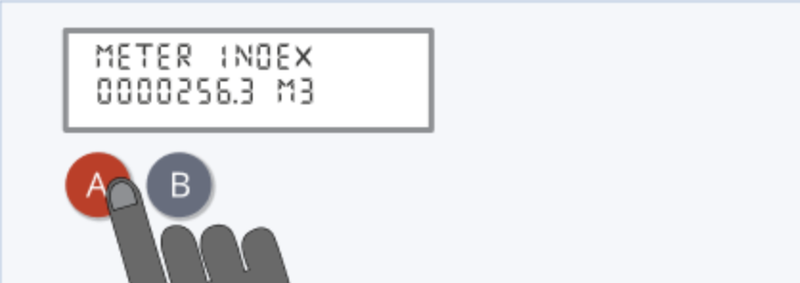
If your meter has A and B buttons:
Press the A button.
Keep on pressing this until you get to TOTAL ACT IMPORT.
The number shown below this is your meter reading.
Green A and white B buttons:
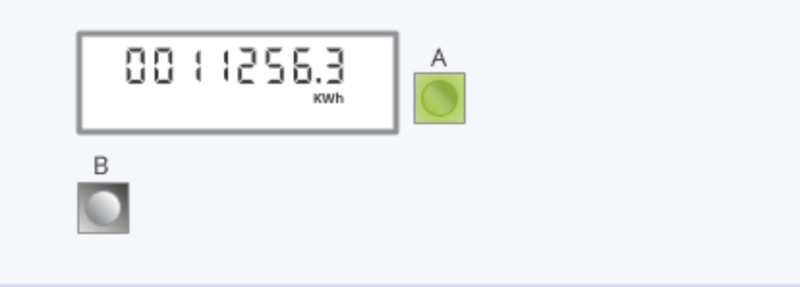
If you meter has a green A and a white B button:
Press and hold the green A button for at least 2 seconds.
Press A again and again to cycle through the displays.
The first row of numbers you'll see is your meter reading
Three unmarked buttons
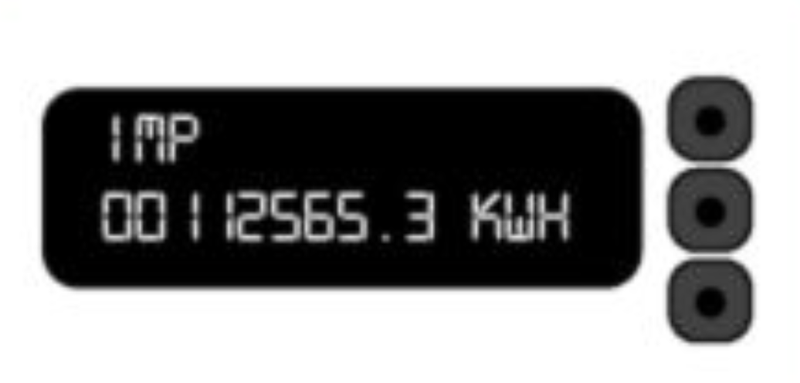
If your meter has three unmarked buttons:
Press the middle button.
The number shown below “IMP” is your meter reading.
Orange and Blue buttons
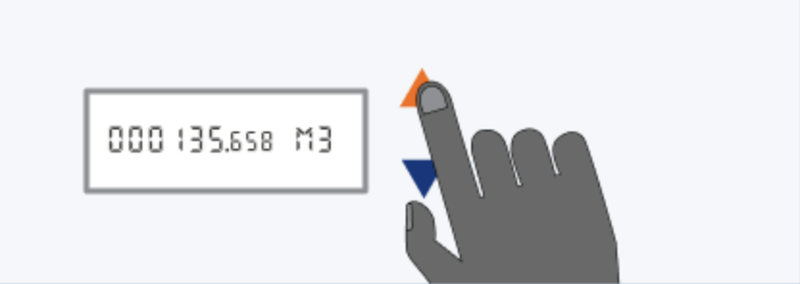
If your meter has an orange button and a blue button:
Press the orange button.
You'll see a row of numbers followed by “KWH”, this is your reading.
Two buttons 'Reconnect' and 'Display select'
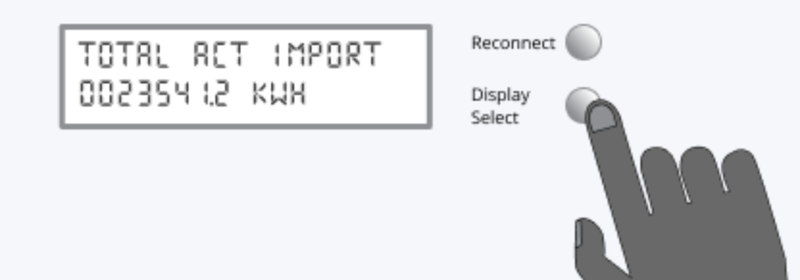
If your meter has two buttons marked 'Reconnect' and 'Display select':
Press the Display or Display Select button.
Keep pressing until it scrolls through a number followed by kWh, this is your reading.
Traditional meters


Standard electricity meter
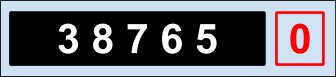
How to take your reading:
Write down the five numbers as they appear. Ignore the red one.
Digital dual meter
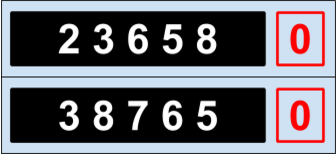
How to read if you have two energy rates for different times of day:
The cheaper one is on top
Write down the five numbers as they appear, ignoring the red ones.
Digital dual meter (single display)
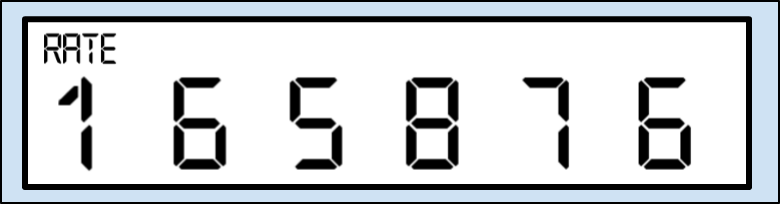
How to take your reading:
Write down the numbers as they appear.
Press the button to see the next reading, then write that down too.
Dial meter
Here you’ll see five dials, each with numbers 0 to 9. There may be a sixth dial on the right, sometimes in red, or with 1/10 next to it – ignore this.

How to take your reading:
Write down the numbers the pointer has just passed, from left to right.
If the pointer lies exactly on any number, underline it (in the above example, you would underline the 4).
Now, look at your five numbers. For any that are underlined, look at the number following it – if it’s between 9 and 0, reduce your underlined number by one. The above example would therefore be 1 3 9 7 0.
Gas
Like electricity, there are a few different types of gas meter, but they’re all fairly simple to read.
Digital imperial meter
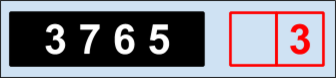
How to take your reading:
Write down the first four numbers as they appear. Ignore the red ones.
Digital metric meter
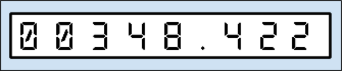
How to take your reading:
Write down the first five numbers as they appear – ignore the numbers after the decimal point (sometimes in red).
Dial meter
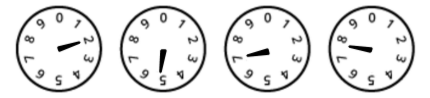
How to take your reading:
Write down the numbers closest to the pointer, as they appear. If it’s between numbers, put the lower number, but if it’s between 9 and 0, write 9.
Published on 7th October 2024 by:
Hey I'm Constantine, welcome to Octopus Energy!
×Close window

