How to connect your Octopus Charge to the Octopus Energy app

First things first, to get started you need to be an Octopus Energy customer. If you’re not with us yet, you can switch to Octopus now.
Next, you’ll need to be on one of our smart tariffs:
- Intelligent Octopus Go - explore the UK’s most popular EV tariff and switch here
- Intelligent Drive Pack - learn about hassle-free charging with a £30 monthly subscription
Heads-up: Make sure you’re close to your charger when you go through the next steps.
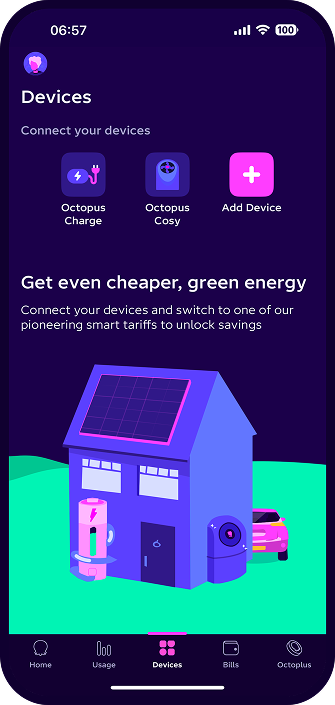
Step 1: Open the Octopus Energy app.
Go to the 'Devices' tab and press 'Octopus Charge'.
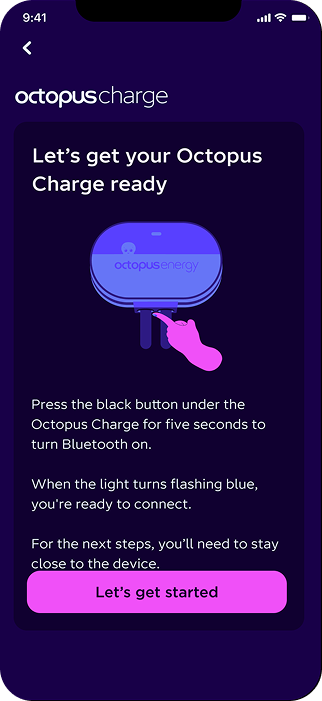
Step 2: Press and hold the button under the charger for 5 seconds until the LED light starts flashing blue. Then tap let’s get started.
You'll be asked to enter the six digit bluetooth pin that is on the front of the customer guide.
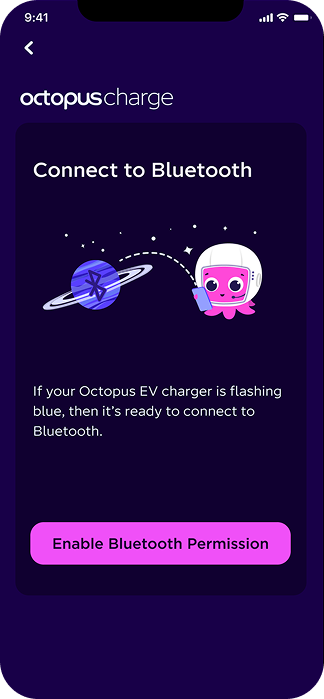
Step 3: Turn on Bluetooth permissions so that the Octopus app can connect to the charger.
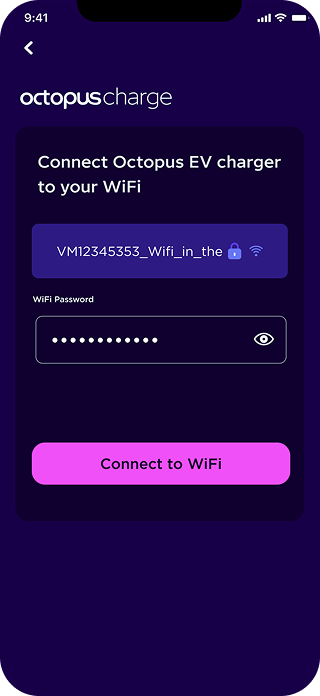
Step 4: Is only displayed if Octopus Charge has not been able to connect to 4G.
Make sure the WiFi network that your mobile devices is connected to is the one that you want Octopus Charge to connect too.
Note: Octopus Charge works with 2.4GHz WiFi networks.
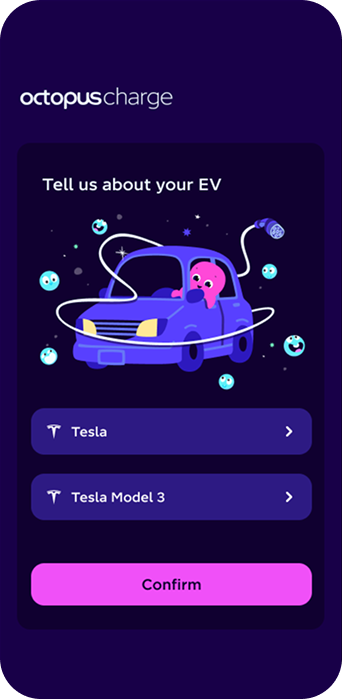
Step 5: Select your EV make and model.
It’s important that you select the correct make and model as it will provide us the size of battery your EV has so that we can add the right amount of charge.
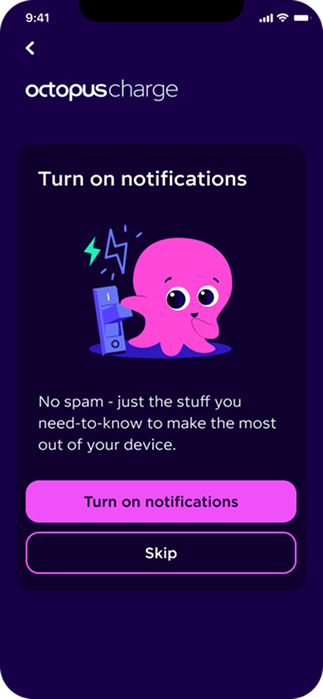
Step 6: Turn on notifications so you can see when a charging schedule is sent.
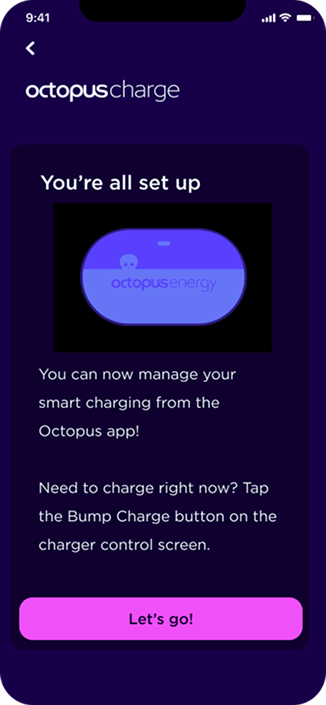
Step 7: Your Octopus Charge is all set up!
Tap 'Let’s go!' to get charging.
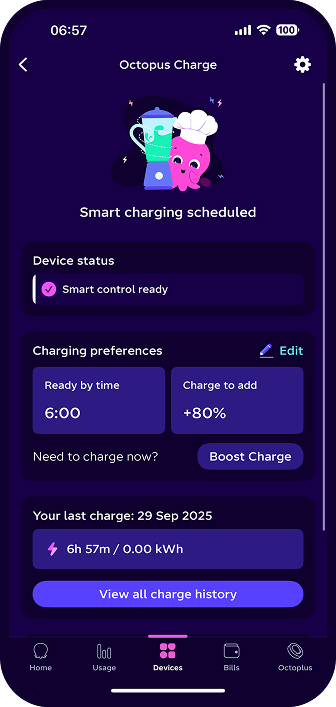
Step 8: Set the time you want your EV to be charged by, and the percentage of charge you’d like to add.
Got a question? Dive into our FAQs page - it’s packed with quick answers and handy tips to keep things running smoothly.
Published on 13th October 2025 by:
Hey I'm Constantine, welcome to Octopus Energy!
×Close window
