Joining Intelligent Octopus Go with your Polestar

Here’s how to connect your Polestar
First, you need to be an Octopus Energy customer. If you’re not one yet, you can sign up here.
You also need to be on our Intelligent Octopus Go tariff - you can switch tariff in two clicks here.
Before starting, make sure that:
- You have the 'Octopus Energy' & 'Polestar Energy' apps downloaded
- You have set your EV up in the Polestar Energy app
- You have your Octopus account number to hand, you'll need this during the onboarding journey
- Your car is currently accessible and in an area with internet coverage
- You have a compatible charger; Easee, Wallbox or a Zaptec
Once you switch to Intelligent Octopus Go, you'll be have 7 days to connect your Polestar to the Polestar Energy app.
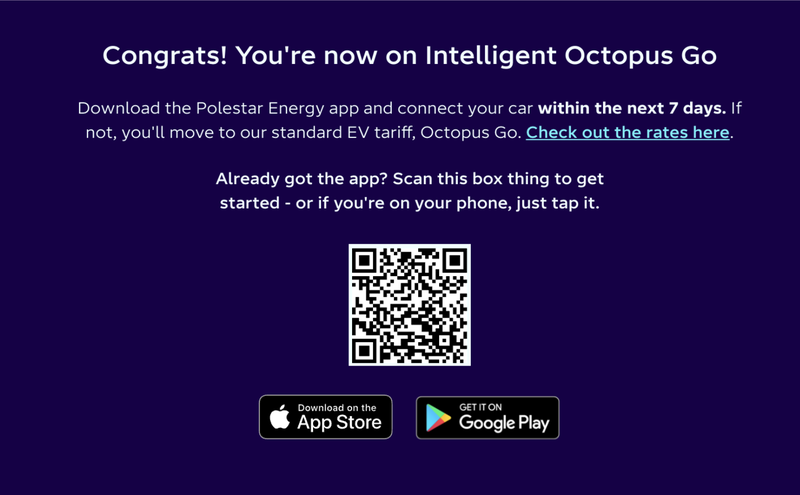
Step 1: Sign up to Intelligent Octopus Go
Head to the Intelligent Octopus Go webpage to start your switch.
Select Polestar & a compatible charger (Easee, Wallbox or Zaptec) and follow the journey. Once complete, you'll see this page with a QR code to download the Polestar Energy app - if you haven't already make sure this is downloaded.
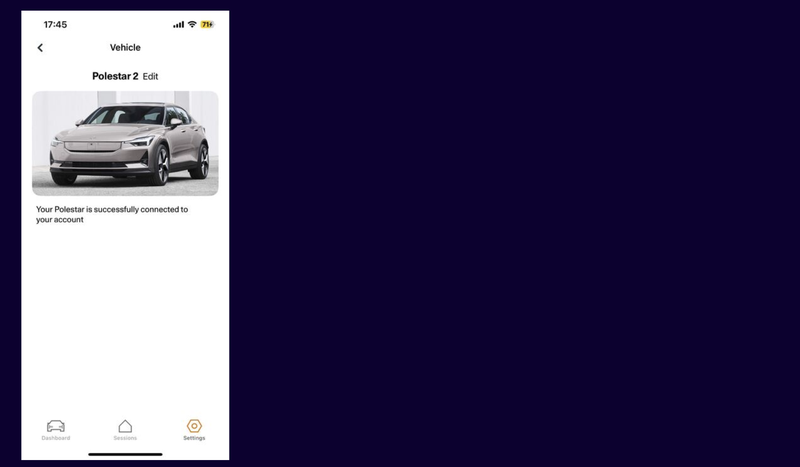
Step 2: Open the Polestar Energy app
Open the Polestar Energy app and follow the prompt to connect your car. You should see a page that looks like this when complete.
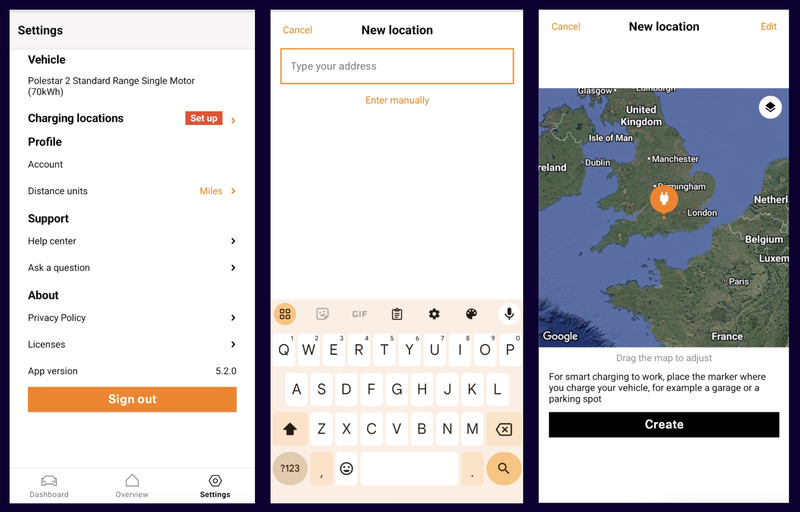
Step 3: Set your charge location
Select 'Settings', then tap on the 'Set up' box next to 'Charging locations'.
Type in your address and place the marker on the map at the location that you'll be charging your EV (make sure this is at home and as close as possible to where you charge).
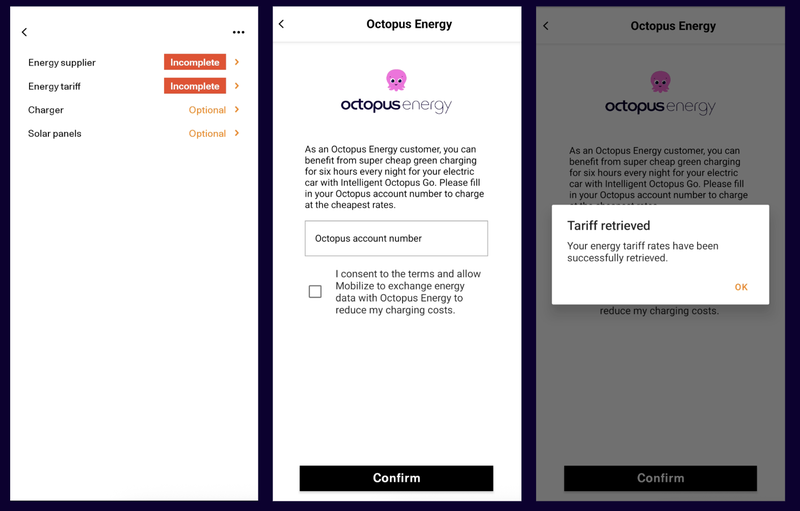
Step 4: Select Octopus as your Energy supplier
Tap on the box that says 'Incomplete' next to 'Energy supplier'. Here you'll be asked to provide your Octopus Energy account number - you can find this in your online account (it will always begin with 'A-').
The tariff information will automatically be pulled in at this point, so there is no need to set this manually in the app.
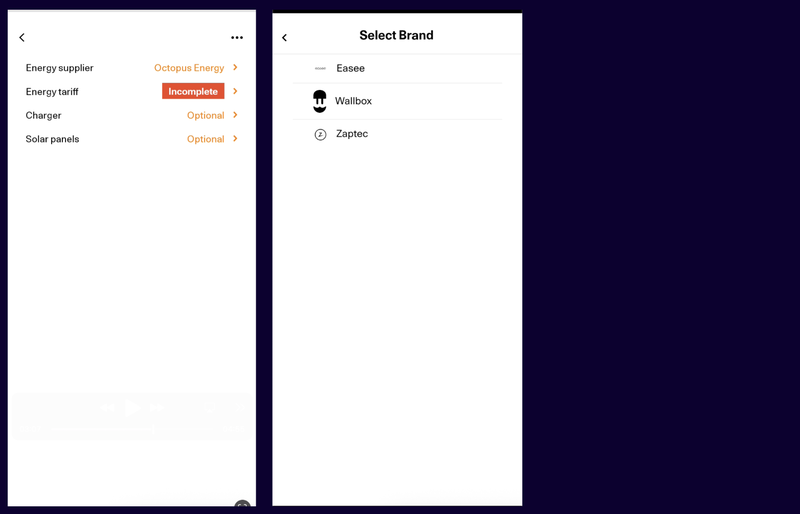
Step 5: Select your charger
Tap on 'Charger' and select your charger brand.
The Polestar integration only works if you have an Easee, Wallbox or Zaptec charger.
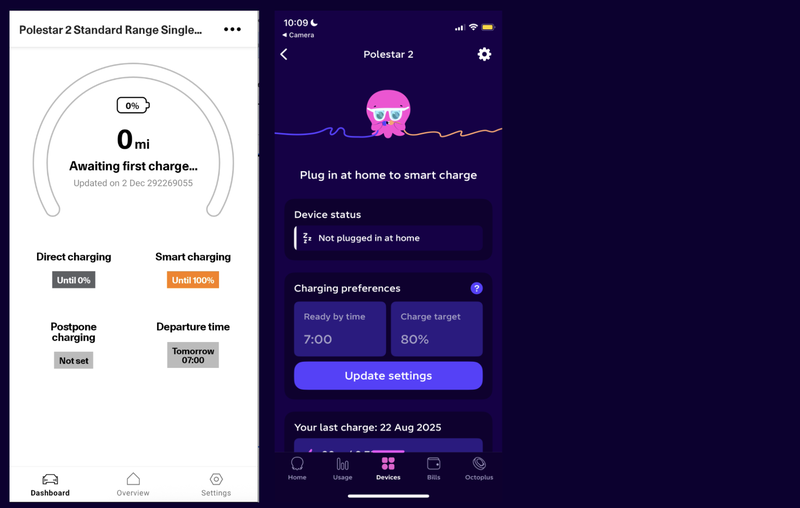
Success: Welcome to smart charging!
Congratulations, you've now connected your Polestar and onboarded onto Intelligent Octopus Go.
You'll see this screens in your Polestar Energy and Octopus Energy app, displaying your connected device and your charging preferences.
Please note: You need to set your charge preferences in the Polestar Energy app.
FAQs
Can I start the onboarding from the Octopus Energy app?
No - this integration can only be setup directly through the Polestar Energy app. You can follow the links below to download:
Which chargers work with the Polestar integration?
Currently, we can only smart charge a Polestar when you have a specific brand of charger - any of the below will work:
- Easee
- Wallbox
- Zaptec
How does the Polestar Energy app charge my car intelligently?
You control your car’s charging through the Polestar Energy app. You tell the Polestar Energy app what time you need your car by and how much charge you need. Then, across all the hours you’re plugged in the app will charge your car when it’s cheapest for you, and greenest for the grid taking into account the Intelligent Octopus Go tariff.
Published on 3rd November 2025 by:
Hey I'm Constantine, welcome to Octopus Energy!
×Close window
