How to connect your Ohme to the Octopus Energy app

First, you need to be an Octopus Energy customer. If you’re not one yet, you can sign up here.
You also need to be on either the Intelligent Octopus Go tariff- you can switch tariff in two clicks here
Or our Intelligent Drive Pack tariff- which you can subscribe to here.
Once you switch tariff, you'll have 7 days to connect your Ohme to the Octopus Energy App.
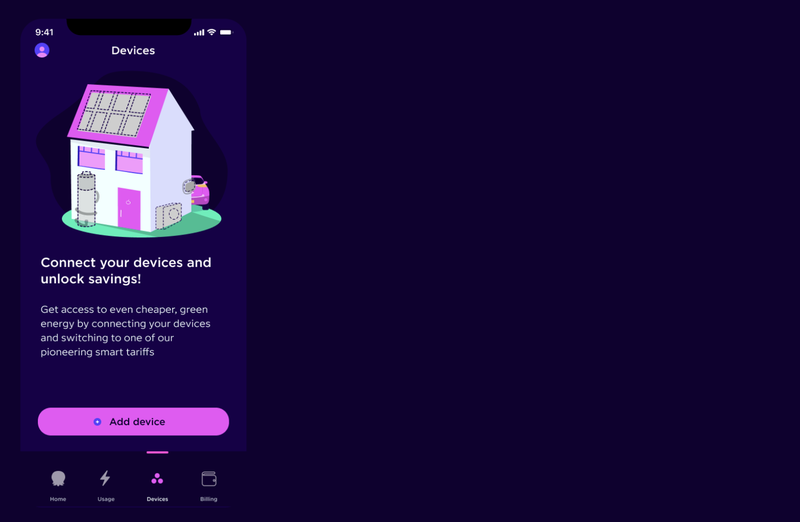
Step 1: Open the Octopus Energy app.
Go to the 'Devices' tab and press 'Add device'.
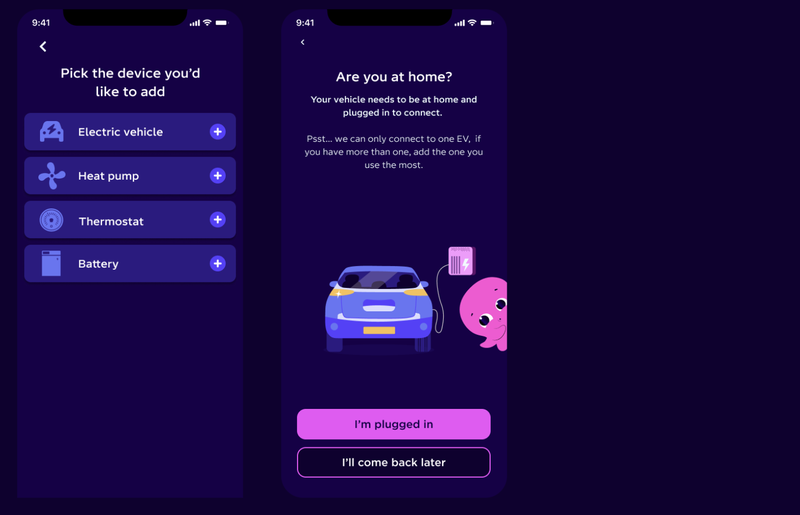
Step 2: Select the device you’d like to integrate with.
For your Ohme, select 'Electric vehicle'.
You'll be asked if you are at home with your EV plugged in, make sure this is the case before continuing. Your car needs to be plugged in, but not charging.
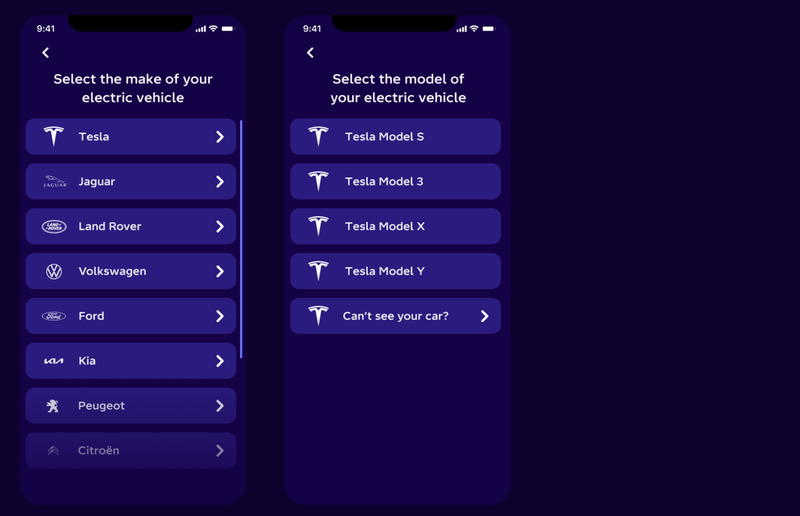
Step 3: Select your EV make and model.
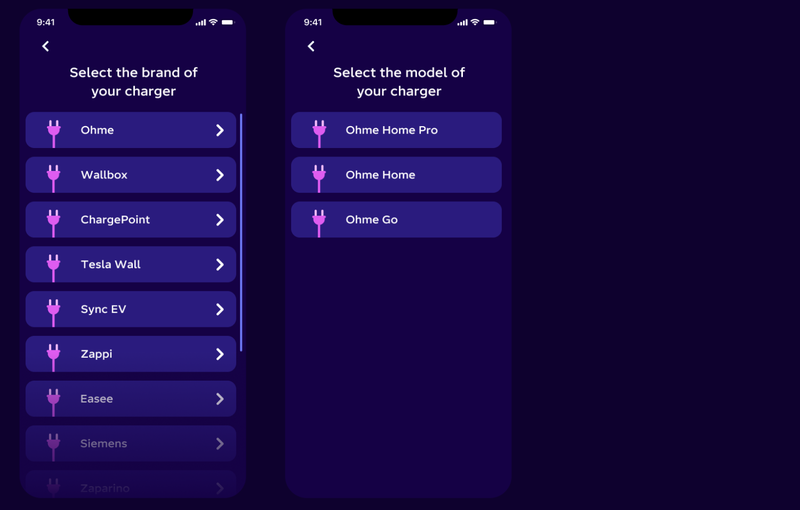
Step 4: Select your Ohme model.
Select 'Ohme' from the dropdown and select your model.
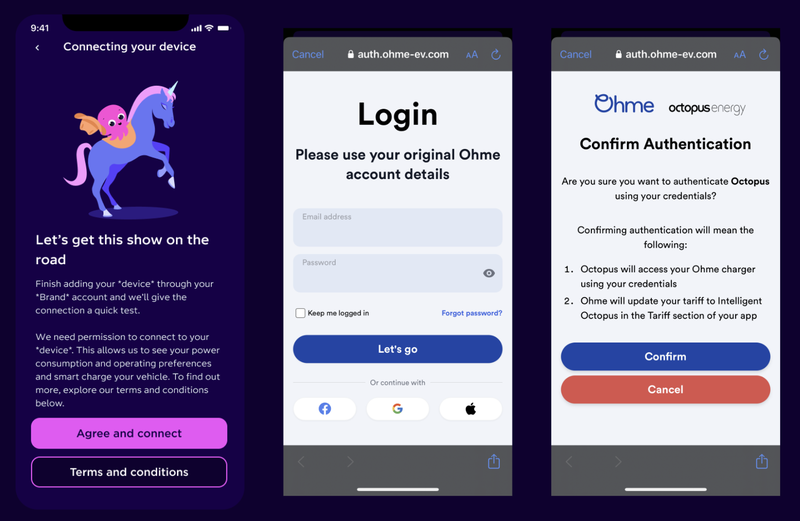
Step 5: Connect your Ohme
We now need to connect to your Ohme to make sure we can control it and schedule your charging.
If you are happy with the T&Cs, tap 'Agree and connect' and then sign in to your Ohme account.
Once logged in, you will be asked to select the charger that you'd like to link and then tap 'Continue'.
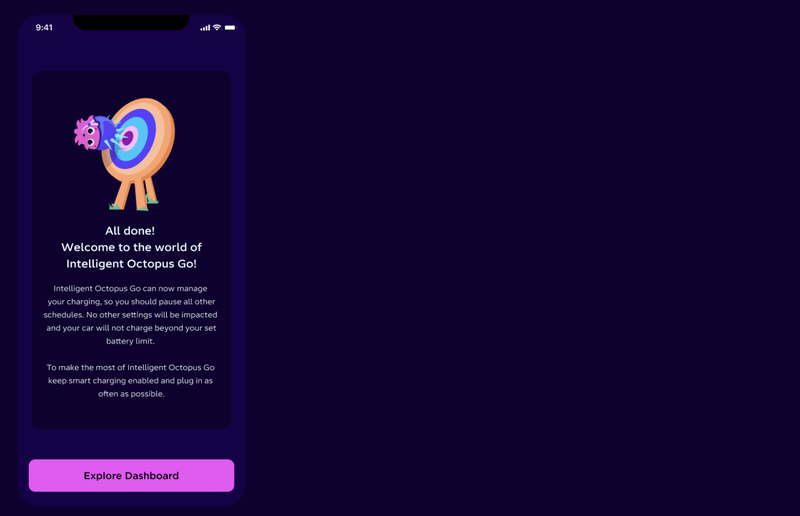
Step 6: Your Ohme is connected!
Your Ohme is now connected - press 'Explore Dashboard' to get charging.
Please note: please set your charge preferences in the 'Ohme' app.
Next steps
We’re continuing to develop the integration between Intelligent Octopus Go and Ohme. To get the most out of your charging there's a few important things to note.
- You'll need to use the Ohme app to control your charging; after you've signed up, you’ll see a new devices page in your Octopus app with an option to ‘Go to Ohme’.
- Check your charger is online via the charging screen of the Ohme app. If your charger is offline, you'll be billed at peak rate.
- Ensure Dynamic Charging is on with the amount of charge you’d like to add or the target you want to reach and a Ready by time set for the following morning. Ohme and Octopus will work to charge at the cheapest and greenest times to help you meet your charging goal.
- The Ohme app's price cap feature should be switched off, as all smart charging will be billed at the off-peak rate, even if Ohme has scheduled to charge outside the 23:30-05:30 window.
- To override smart charging and get Ohme to charge as quickly as possible tap Max Charge: Any charge added during a Max Charge in peak times will be billed at the peak rate.
FAQs
How do I disconnect my Ohme charger from Intelligent Octopus Go?
Your can disconnect your Ohme charger from Intelligent Octopus Go using the Octopus app:
- Tap the profile button in the top left corner of the Octopus app’s homepage
- Go to 'Account & settings' > 'Devices'
- Select ‘Intelligent Octopus Go’
- Scroll down and tap ‘Disconnect Charger’ and confirm
- This will disconnect your Ohme device from Intelligent Octopus Go
You will then be able to add a device again right away.
I have multiple active routines in the Ohme app, is this a problem?
If you have multiple routines this shouldn't cause any major issues. However, for now we suggest having just one active routine, and let Intelligent Octopus Go do the work in the background.
How should I set the Ohme app up for charging with Intelligent Octopus Go?
Ensure Dynamic Charging is on with the amount of charge you’d like to add or the target you want to reach and a 'Ready by time' set between 4am - 11am.
The price cap feature should be switched off as all smart charging will be billed at the lower rate, even if Ohme has scheduled to charge outside the off-peak hours.
How do I override my smart charge?
To override smart charging and get Ohme to charge as quickly as possible tap Max Charge. Any charge added during a Max Charge in peak times will be billed at the peak rate.
My Charger is offline, will I still be billed at the lower rate?
In order to smart charge, your Ohme charger must be online with Dynamic charging enabled. If you find your device is offline prior to plugin, you can ‘powercycle’ the charger to assist with bringing it back online again. For more information about performing a ‘powercycle’ see the support guide My charger is offline.
Note: any ‘offline’ charging during peak times will not be considered smart charging and will be billed at the peak rate.
How accurate is the cost of charge in the Ohme app?
In this phase of the integration, the cost of charge will not be accurate for Intelligent Octopus Go customers.
To see how much you’ve spent, please see your latest Octopus Energy bill.
Improving the accuracy of the cost of charge is a priority as this partnership with Ohme continues.
How am I billed for Intelligent Octopus Go?
All charging billing will be handled by Octopus Energy, just like how you’re currently billed for your home charging.
Published on 10th September 2025 by:
Hey I'm Constantine, welcome to Octopus Energy!
×Close window
