Cosy heat pump controls
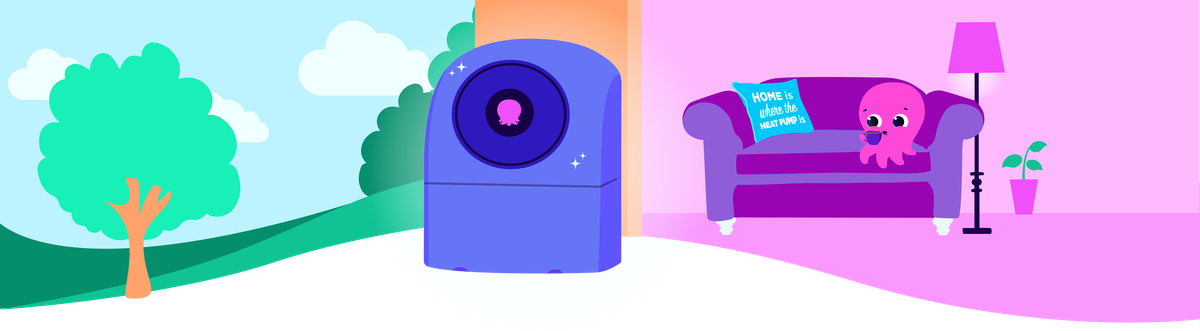
Cosy heat pumps pretty much run themselves, but if you do need to change the settings, it's easy to do from the Octopus Energy App. This blog guides you through the different controls, what they're for and how you use them.
Find what you need:
Getting to grips with the basics
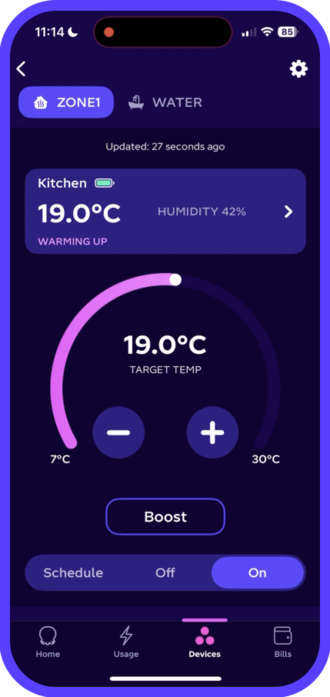
Open the Octopus Energy app and select the Devices tab. Your heat pump will appear showing the current heating and hot water temperatures. Tap the tile to make changes.
At the top of the screen, you’ll see tabs to switch between your home’s space heating zones and hot water system, allowing different “zones” to be heated separately.
Below these tabs in a separate box, you'll see the temperature reading for your primary Cosy pod. In this example, the primary Cosy pod in the kitchen is 19°C.
In the middle of the screen you'll find the target temperature wheel with plus and minus temperature controls. Change the temperature by sliding the wheel or using the buttons.
Near the bottom of the screen, you'll see controls for Boost, Schedule, Off and On. You can read more about these functions below.
Exploring Cosy Modes
Schedule (far left) is the most cost-effective way to heat your home. If you change your temperature in a different mode, it will override your schedule until the end of that time slot.
Off (middle) stops heating but maintains a protective temperature of 7º C. As heat pumps are designed to run continuously, it's best to only use this if you're away 24+ hours.
On (far right) is “manual”mode — your Cosy will work to maintain this temperature around the clock. Once it reaches this temperature, it will go into standby mode.
Boost (middle of the Zone control screen) increases the temperature for a short burst. You'll have the option to set a temporary temperature target and duration.
Good to know when changing modes
Switching between modes will adjust the heating for your whole home, across all zones.
If your home has multiple zones, you'll have a control tab for each zone where you can set a schedule or change the temperature for each area. If any of your zones fall below their target temperature, Cosy will send heat there (no zone is prioritised over the other and Cosy will work to get all of them just as warm as you need!)
Set a heating schedule
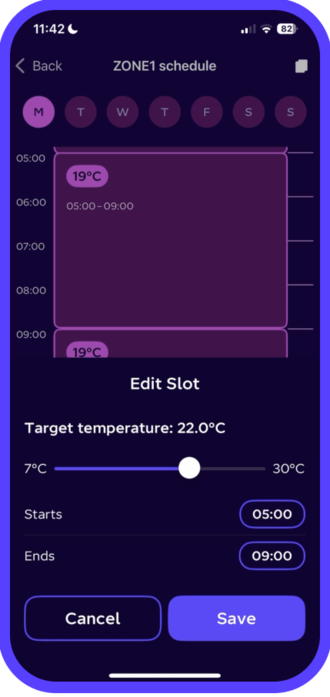
Your schedule is divided into 7 days with time slots for all 24 hours of the day. Use these time slots to set the target temperature – also called your set point – for every half hour.
The shortest slot you can set is 30 minutes, but it's best to set at least an hour to give your Cosy time to bring the system up to the temperature.
On the schedule mode, you'll see a calendar. Tap on any slot to set a target temperature and adjust when the heating starts and ends.
Once you've set a schedule for the day, you can copy this over to other days — saving time if you want your heating to be the same each day! Tap the copy button in the upper right corner and select the days you want to have the same schedule.
Night time schedules
Some people like it cool when they sleep. Others prefer a steady temperature. But, unlike your old boiler, Cosy doesn't like big drops in temperature as it has to work harder to warm your home again. So keep this in mind when setting your temperature.
Good to know when setting a schedule
When you set your schedule, you'll notice each day has 6 heating slots. Don't worry, you don’t need to adjust your temperature 6 times a day, but you will need to pick a temperature and set a start and end time for each slot.
If a slot runs past midnight into the next day, the latest start time you can choose is 23:55, and it must last at least 30 minutes.
To set a slot that starts at midnight, just go to the first slot of the next day. For example, if you want your temperature to be 20°C from 22:00 to midnight on Monday and 19°C after that, you’ll need to head into Tuesday’s schedule to set the 19°C period starting at midnight. Monday’s slot will automatically adjust to end at 23:59, so you’ll still have your 20°C until midnight.
To keep things simple, the end time is disabled on the first day, so the schedule flows a bit more smoothly.
What if you want the heating “off”?
Heat pumps work best when they stay on, so instead of turning yours off completely, try dropping the temperature by 1–3°C.
Set hot water temperature
Select the Water tab at the top of your main controls for your hot water system.
Schedule (far left) is the mode you’ll nearly always want to use for your hot water needs. We’ll discuss how to best set your schedule a little later.
Off (middle) turns your hot water off. Unlike space heating, you’ll see there’s no frost protection setting associated with hot water — here, off means off.
On (far right) is for manual temperature control. When your Cosy is set to “On” for hot water it will continue running to keep your hot water at the set temperature target.
Important to remember
Hot water production always takes priority over space heating. In other words, if your Cosy gets a signal to make hot water and heat your home at the same time, it will always choose to make hot water first and then return to space heating – ensuring you never end up without enough hot water for your shower, bath, or washing up.
Top tip: We recommend running your hot water on Schedule rather than On mode to make sure there's a good balance between your hot water and heating.
How to schedule water
The best way to make sure you have all the hot water you need is by scheduling your Cosy to make hot water in the early morning hours — especially if you're on our Cosy Tariff.
Setting a 60-90 minute hot water schedule at 04:00 will give Cosy time to make lots of water for your morning showers and heat your home ready for when you wake up.
Good to know: your hot water should stay nice and hot for most of the day, even if it's produced first thing. Most people see their water drop about 3ºC over 12 hours.
You can copy the schedule to other days using the copy button in the right-hand corner.
Setting the temperature of your hot water tank
We recommend setting your hot water tank anywhere between 40-50ºC, depending on how hot you like your shower. For general use, theres's no need to go higher than that.
Remember: hot water can scald and burn easily. If you have vulnerable people or children in your home, 44ºC and below is best to keep everyone safe from accidental burns.
Legionella Cycle
Legionnaire's Disease is a rare but harmful bacteria that can grow in warm water that goes undisturbed for long periods. It's not really an issue in residential systems today, but some customers like to run a legionella cycle anyway. If you'd like to, choose one period a week (early on Sunday morning for example) to schedule your hot water for 90 minutes at 60ºC.
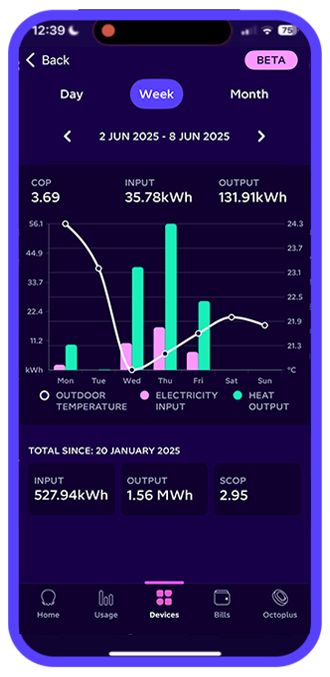
See your Cosy data
Below the Schedule tile, you’ll find Cosy 6 or Cosy 9 stats. This is where you can see data on your heat pump’s efficiency.
You can view the stats as a graph with different timescales:
- Day (shows the last 24 hours)
- Live (shows the last 30 minutes)
- Month (shows a full month’s data)
Use the arrows to switch between days or months.
What the graph shows:
- Electricity input – the energy used to power your heat pump
- Heat output – the amount of heat your Cosy generates
- Outdoor temperature – the temperature in your home
Just above the graph, you’ll see your average COP (coefficient of Performance)—the ratio of heat output to electricity input. This updates as you explore different time ranges.
All-time data
Below the graph, you’ll find your total power consumption (all the heat your Cosy has generated) and your Seasonal Coefficient of Performance (SCOP).
SCOP is just your COP adjusted for a whole year. While it might seem counterintuitive, COP is usually higher in winter and lower in summer—that’s because it's more efficient to heat your home than it is to make hot water.
In summer, with little to no space heating, your COP will drop, which can make your SCOP look low until you’ve had a full year of data—so don’t worry if it seems off at first!
To find out more about COP and SCOP, and how to use these metrics to check the efficiency of your heat pump, check out this blog.
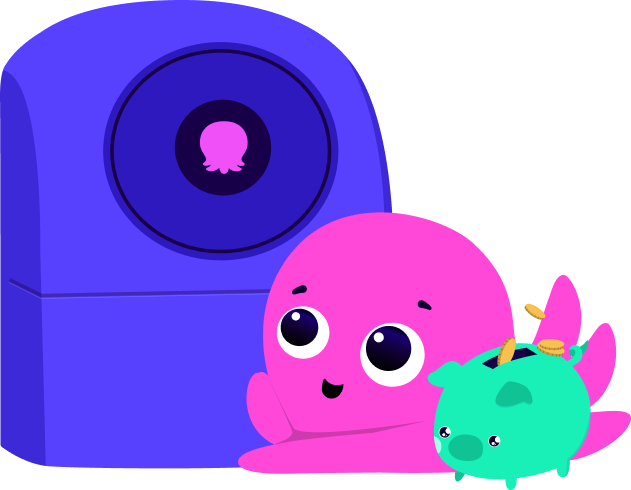
How to take advantage of the Cosy smart tariff
If you’re on our Cosy Octopus smart tariff, you can set up your Cosy System to take advantage of the super low-cost price dips.
We recommend setting your target temperature 1-2ºC higher than your ideal temperature during these times. So if you like your home to be 21ºC most of the time, try setting it to 22ºC from 04:00 to 07:00 and from 13:00 to 16:00. This will store a bit of extra heat in your home and allow your Cosy to avoid running in higher-cost periods.
We also recommend dropping your schedule set-point back by 2-3ºC from 07:00 to 10:00 and from 16:00 to 19.00. This will minimise how much your heat pump will run during these higher-cost periods and maximise savings.
If you like a bit of extra heat for the overnight period, you can bump your set-point back up from 22:00 to 00:15 to take advantage of our late-night Cosy dip pricing.
Published on 10th February 2025 by:
Hey I'm Constantine, welcome to Octopus Energy!
×Close window
