Joining Intelligent Octopus Go with your Renault

Here’s how to connect your Renault to the Octopus Energy app.
First, you need to be an Octopus Energy customer. If you’re not one yet, you can sign up here.
You also need to be on our Intelligent Octopus Go tariff - you can switch tariff in two clicks here.
Before starting, make sure that:
- You have the 'Octopus Energy', 'My Renault' & 'Mobilize' apps downloaded
- You have set your EV up in the My Renault app
- You have your Octopus account number to hand, you'll need this during the onboarding journey
- Your car is currently accessible and in an area with internet coverage
Once you switch to Intelligent Octopus Go, you'll have 7 days to connect your Renault to the Octopus Energy app.
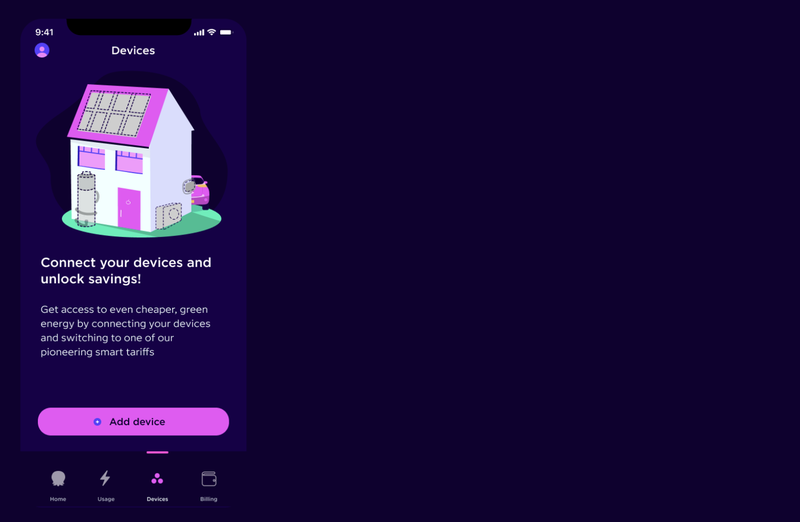
Step 1: Open the Octopus Energy app
Go to the 'Devices' tab and press 'Add device'.
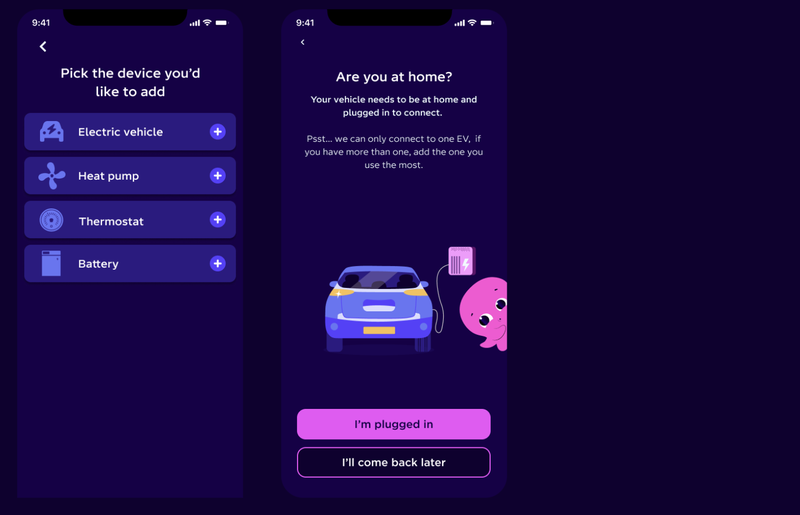
Step 2: Select the device you’d like to integrate with.
For your Renault, select 'Electric vehicle'.
You'll be asked if you are at home with your EV plugged in, make sure this is the case before continuing. Your car needs to be plugged in, but not charging.
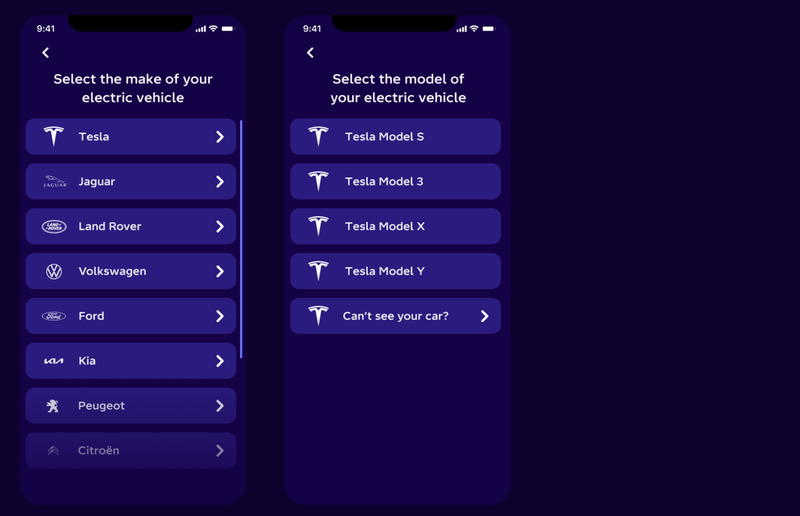
Step 3: Select your EV make and model.
Select 'Renault' from the dropdown and select your model.
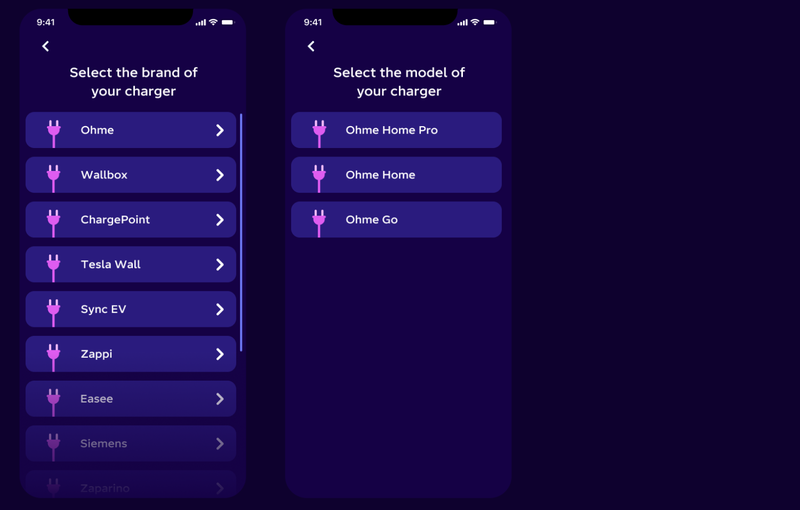
Step 4: Select your charger make and model.
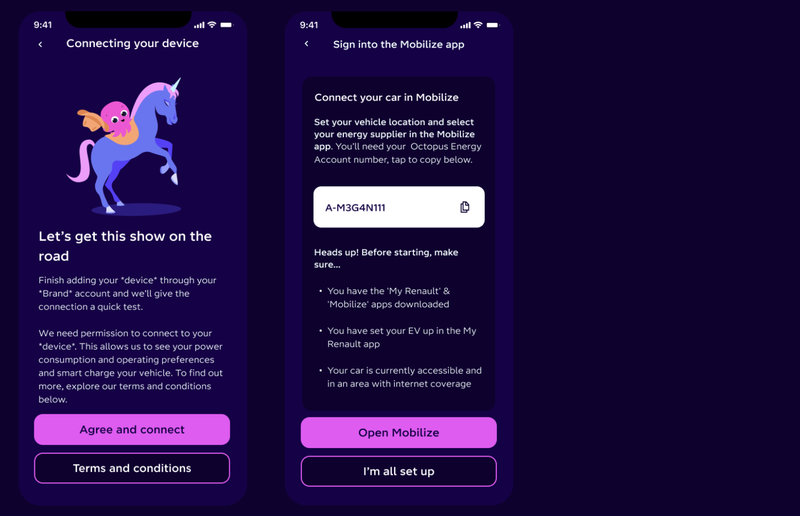
Step 5: Connect your Renault
We now need to connect to your Renault to make sure we can control it and schedule your charging.
If you are happy with the T&Cs, tap 'Agree and connect'.
On the following page, copy your account number to your clipboard (you'll need this later) and press 'Open Mobilize'.
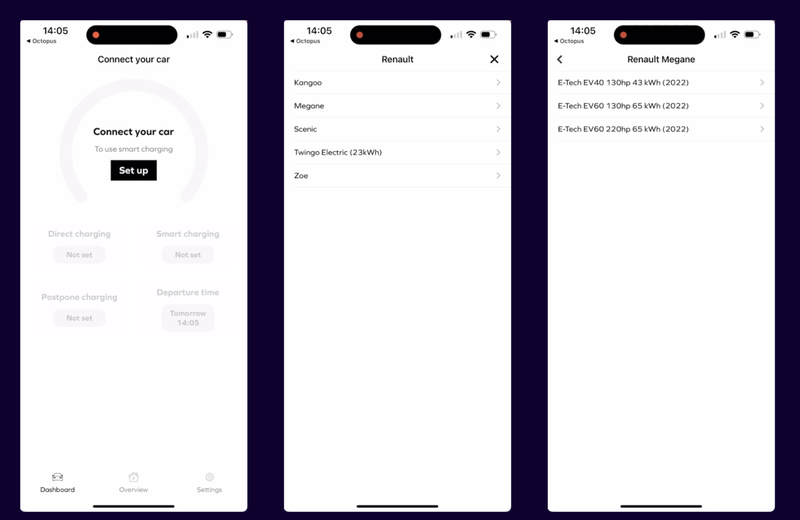
Step 6: Connect your Renault in the Mobilize app
At this stage, you will be redirected to the Mobilize Smart Charge app.
On the 'dashboard', you'll see the text 'Connect your car' and, below it, the button 'Set up'. Tap this.
You'll then be prompted to select your Renault model and battery variation.
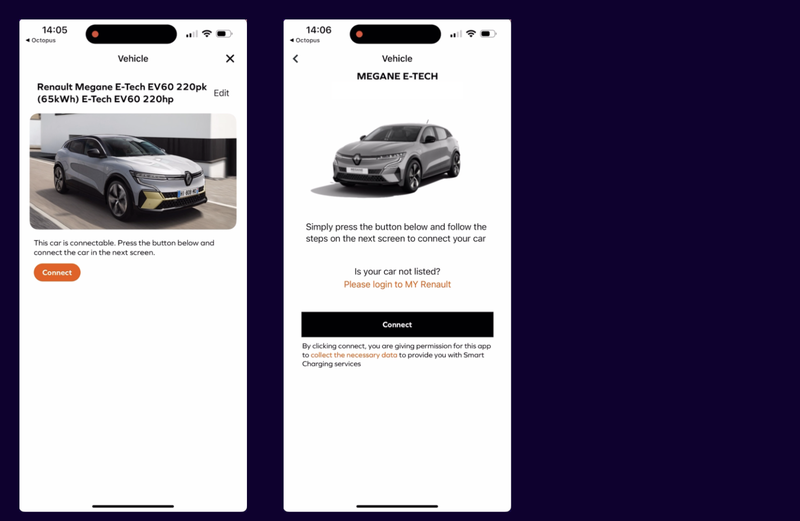
Step 6: Connect your Renault continued
Once your Renault model has been selected, you'll see a page with a photo of the EV and details of the model & variation that has been selected. Tap the orange 'Connect' button, then tap the black 'Connect' button on the following page.
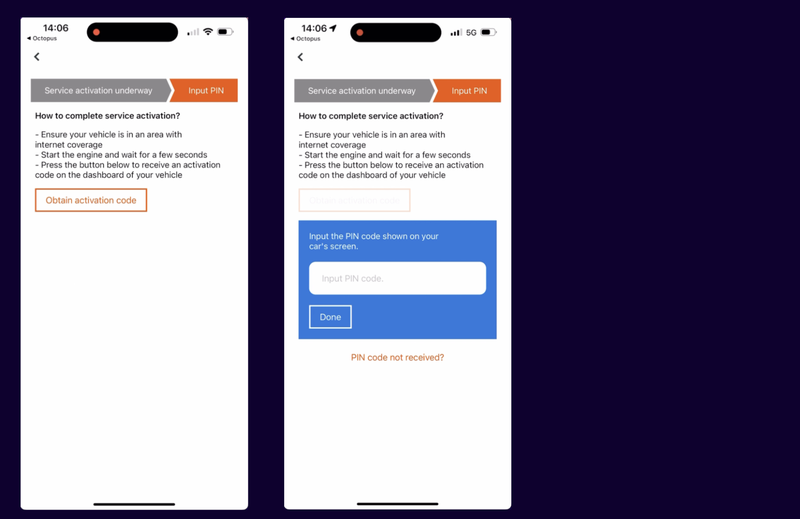
Step 7: Service Activation
You'll be progressed to the 'Service activation' stage. To complete this section, you'll need to be in your vehicle & ensure that your vehicle is in an area with internet coverage.
Start your engine and wait a few seconds, then tap 'Obtain activation code'. A code will then appear on the dashboard of your vehicle, enter this code into the box that says 'Input PIN code' and click 'Done'.
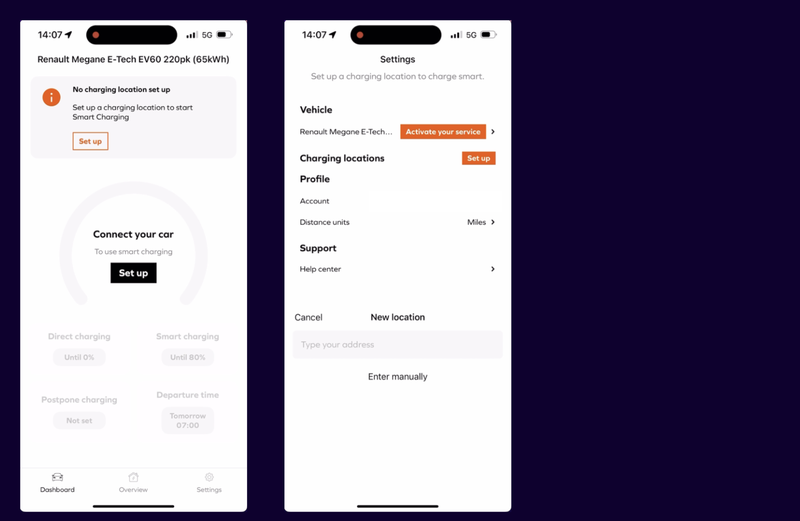
Step 8: Set up charging location
At this point, you should be redirected to the 'Dashboard' section in the Mobilize app - if this doesn't happen automatically click the car icon in the bottom left of the app to get to this page.
At the top of the page it will say 'No charging location setup', click the 'Set up' button below this. You'll move to the Settings section of the app with two orange buttons, click 'Set up'.
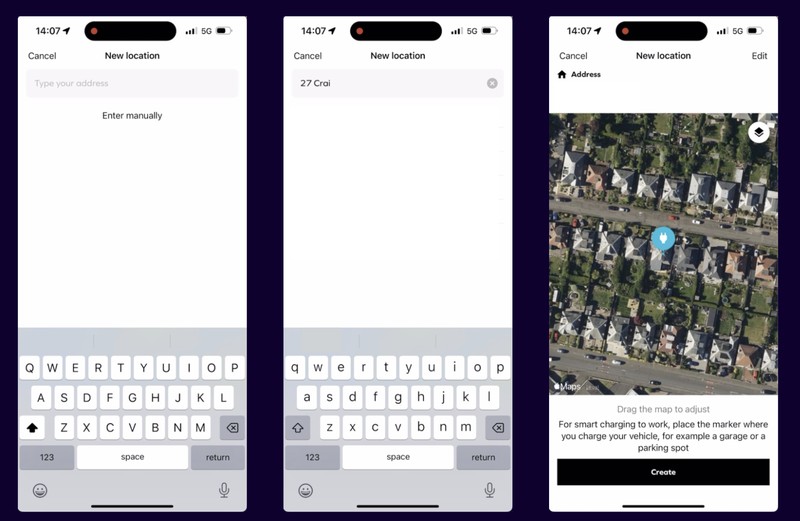
Step 9: Set up charging location continued...
Start typing in your address and select the correct one.
On the map, place the charging icon as close as possible to the area that your EV will be plugged in. Then tap 'Create'.
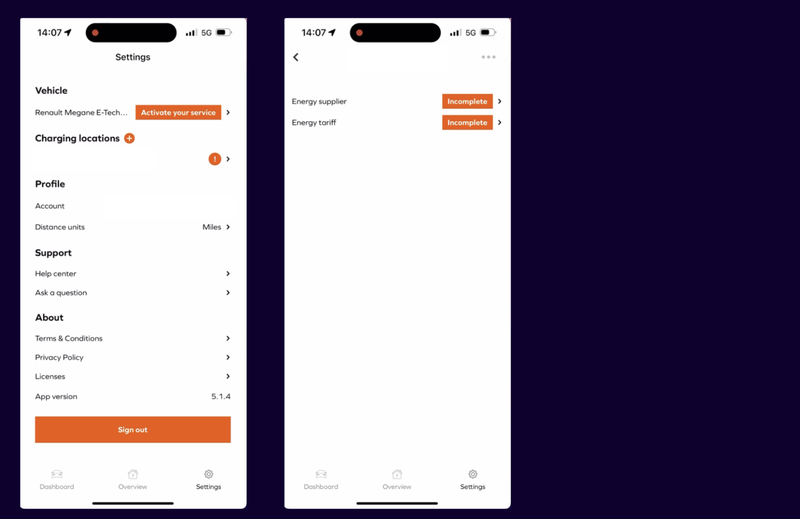
Step 10: Activate your service
After clicking 'Create', you'll be taken back to the settings - tap the button at the top that says 'Activate your service'.
This will take you to a page that says 'Energy supplier' & 'Energy tariff'. Both of these will have an orange 'Incomplete' button next to them, tap the one next to 'Energy supplier'.
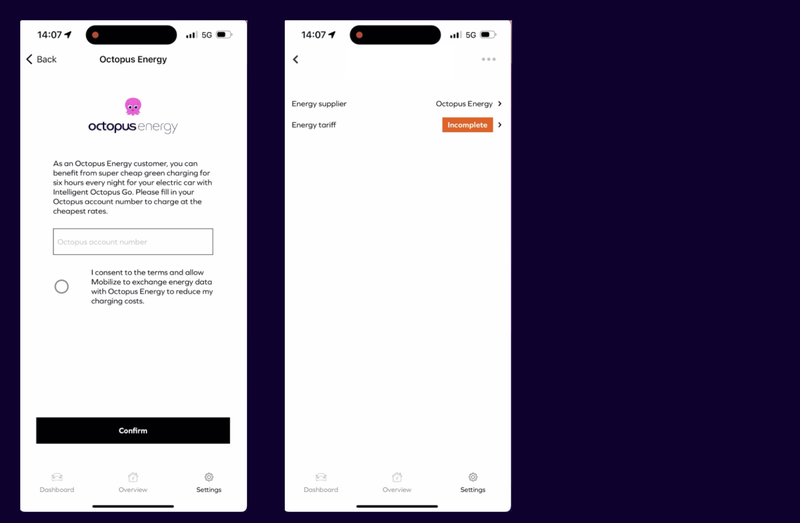
Step 11: Enter your Octopus Energy account number
Select Octopus Energy as your energy supplier.
A page will then pop up displaying some Octopus branding, enter your Octopus Energy account number. (you should have saved this to your clipboard earlier, so simply paste it in).
Tap to accept the Mobilize T&Cs, then press 'Confirm'. You'll be redirected to the settings and you'll see an 'Incomplete' button next to 'Energy tariff' - you do not need to tap this.
You've now completed all the steps needed to integrate your Renault with Intelligent Octopus Go!
Please note: it will take a few hours for the Mobilize & Octopus Energy apps to update.
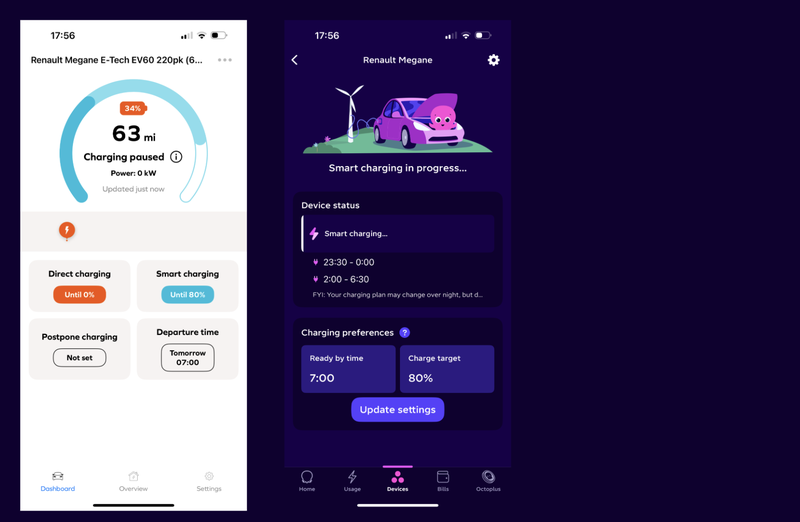
Success: Welcome to Intelligent Octopus Go!
Congratulations - you're now onboarded onto Intelligent Octopus Go.
You'll see these screens in your Mobilize & Octopus Energy apps, displaying your connected device and your charging preferences.
Please note: You need to set your charge preferences from the Mobilize app.
FAQs
Which Renault cars work with Intelligent Octopus Go and the Mobilize Smart Charge app?
Currently Intelligent Octopus Go is compatible with:
- Renault Megane E-Tech 100% Electric equipped with the OpenR Link system
- Renault ZOE E-Tech 100% Electric (phase 2) produced after 29 October 2020 and equipped with the Easylink system
- Renault Scenic E-Tech 100% Electric
- Renault Kangoo E-Tech 100% Electric equipped with the Easylink system
How does the Mobilize Smart Charge app charge my car intelligently?
You control your car’s charging through the Mobilize Smart Charge app. You tell the Mobilize Smart Charge app what time you need your car by and how much charge you need. Then, across all the hours you’re plugged in the app will charge your car when it’s cheapest for you, and greenest for the grid taking into account the Intelligent Octopus Go tariff.
Why do I need to setup a MyRenault account?
You have to create your MyRenault account, add your vehicle, and pair the MyRenault application in your car in order to activate your connected services and benefit from Mobilize smart charge. MyRenault also allows you to view your driving range, locate your Renault, control the temperature of the cabin and find nearby public charging points. Discover My Renault.
What is Mobilize Smart Charge?
Mobilize smart charge is a service to manage and optimise the costs of home charging. With the Mobilize Smart Charge app, owners can charge their Renault electric vehicle at home using the greenest and cheapest form of energy.
Published on 10th September 2025 by:
Hey I'm Constantine, welcome to Octopus Energy!
×Close window
